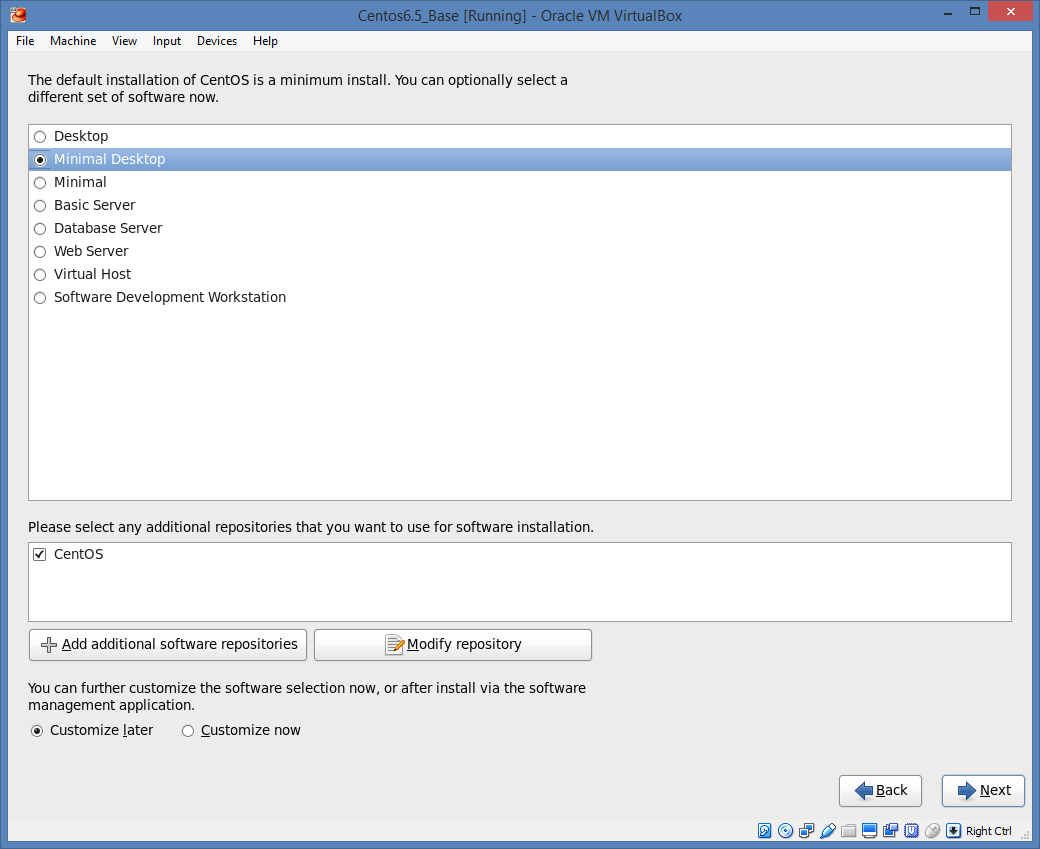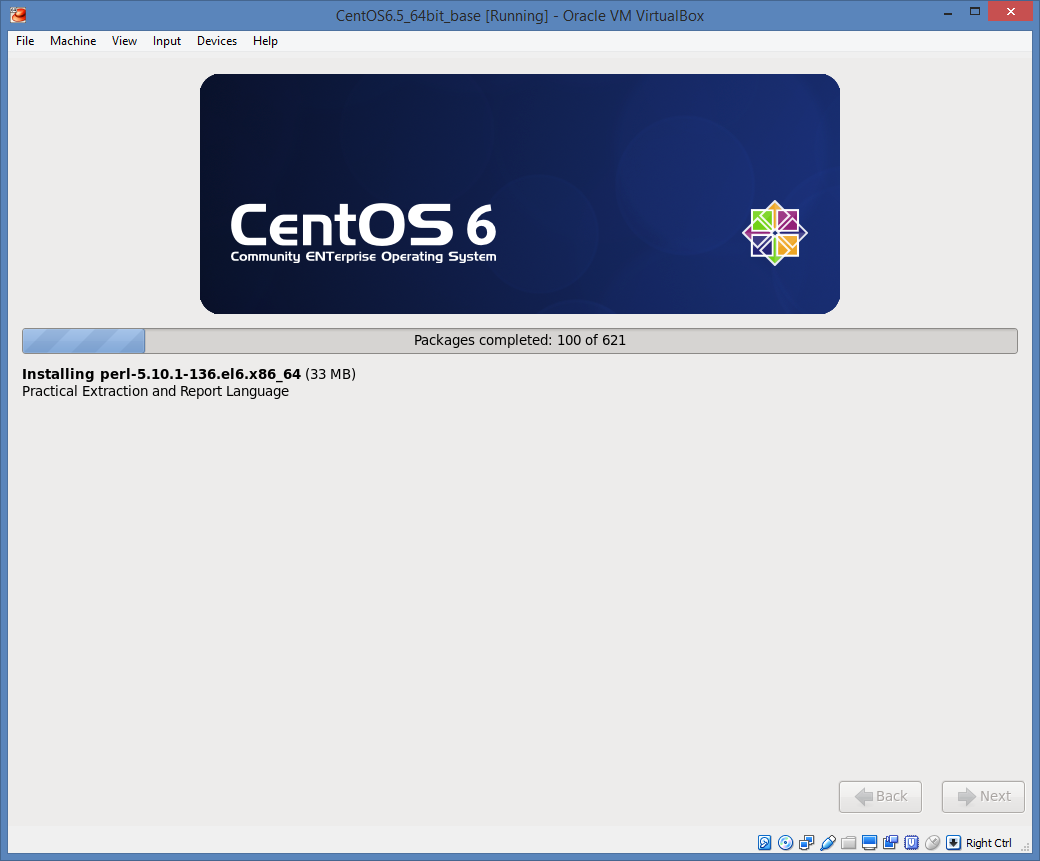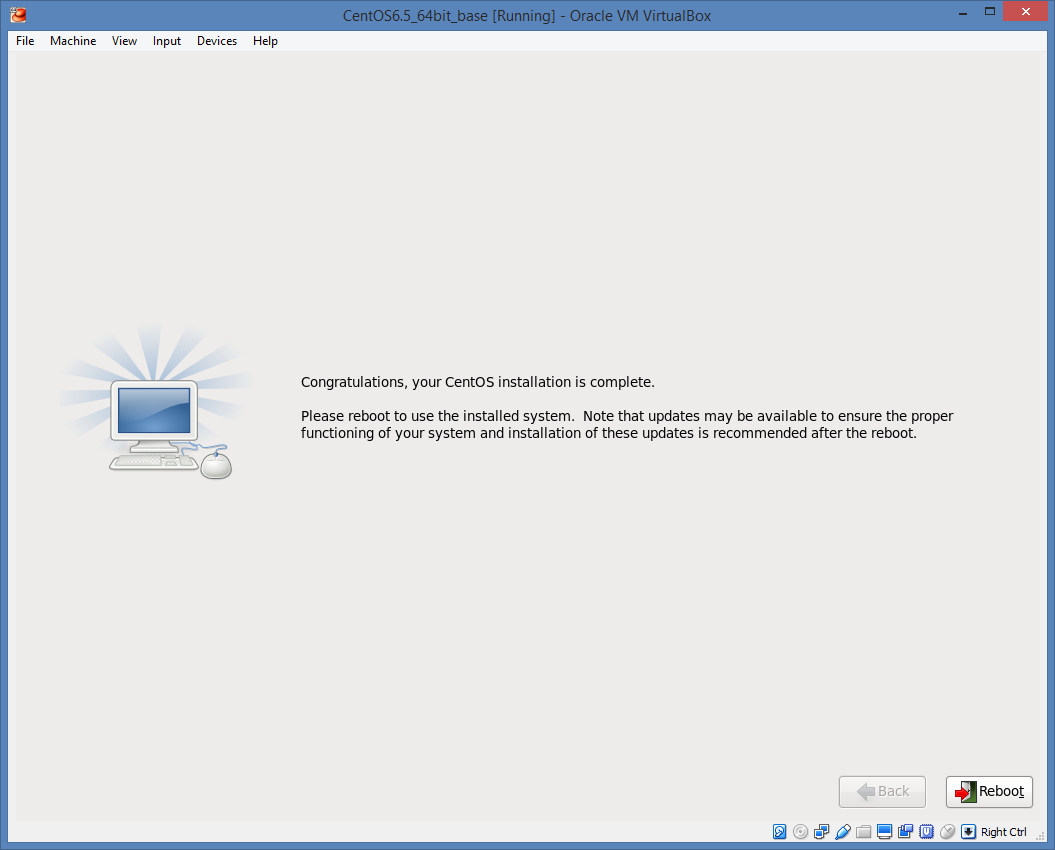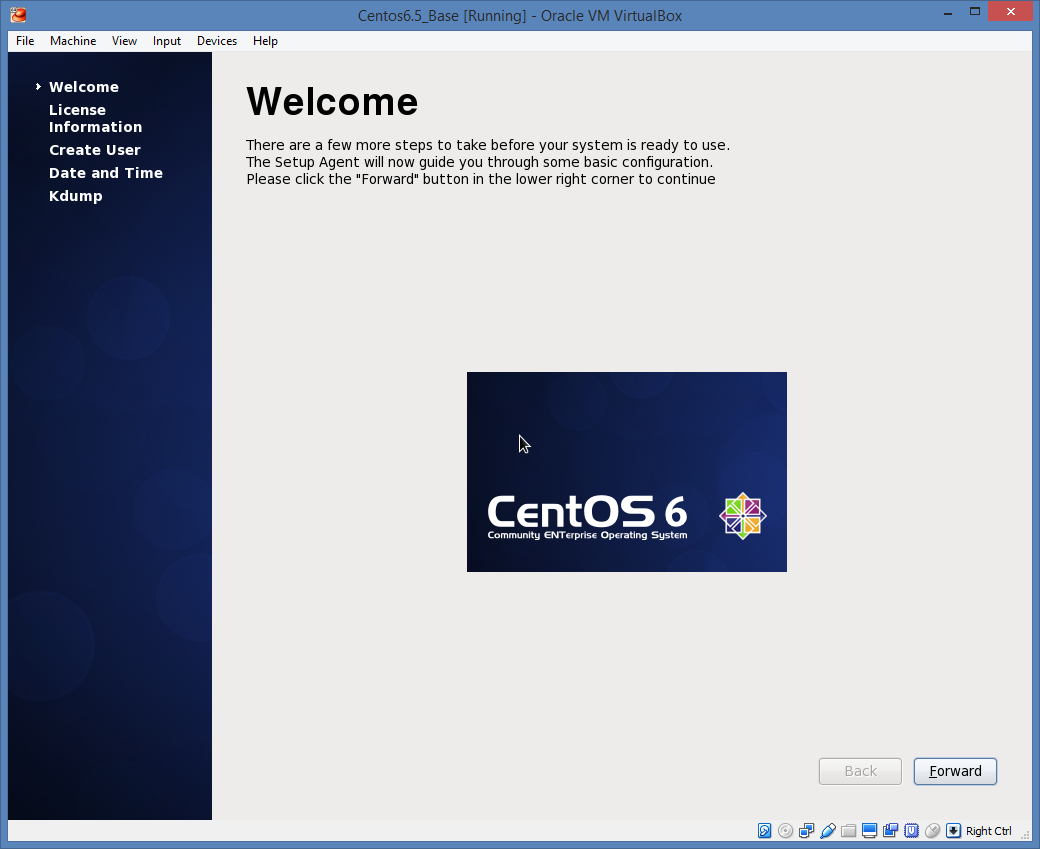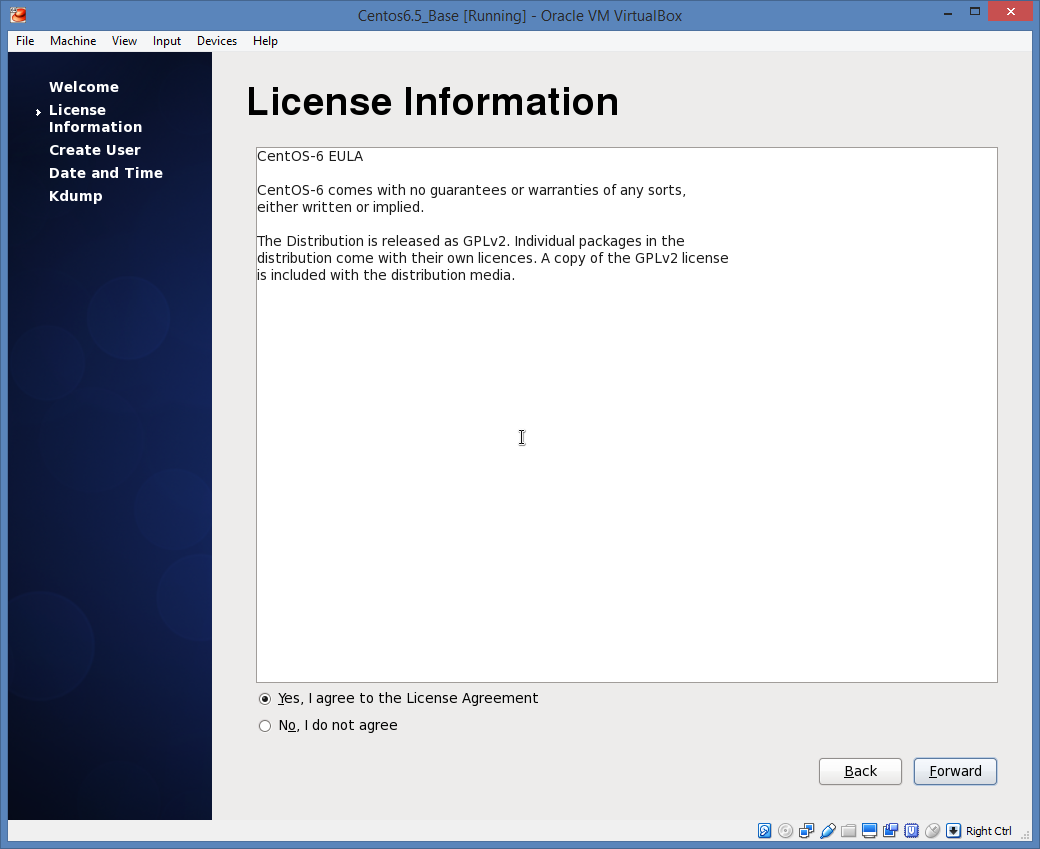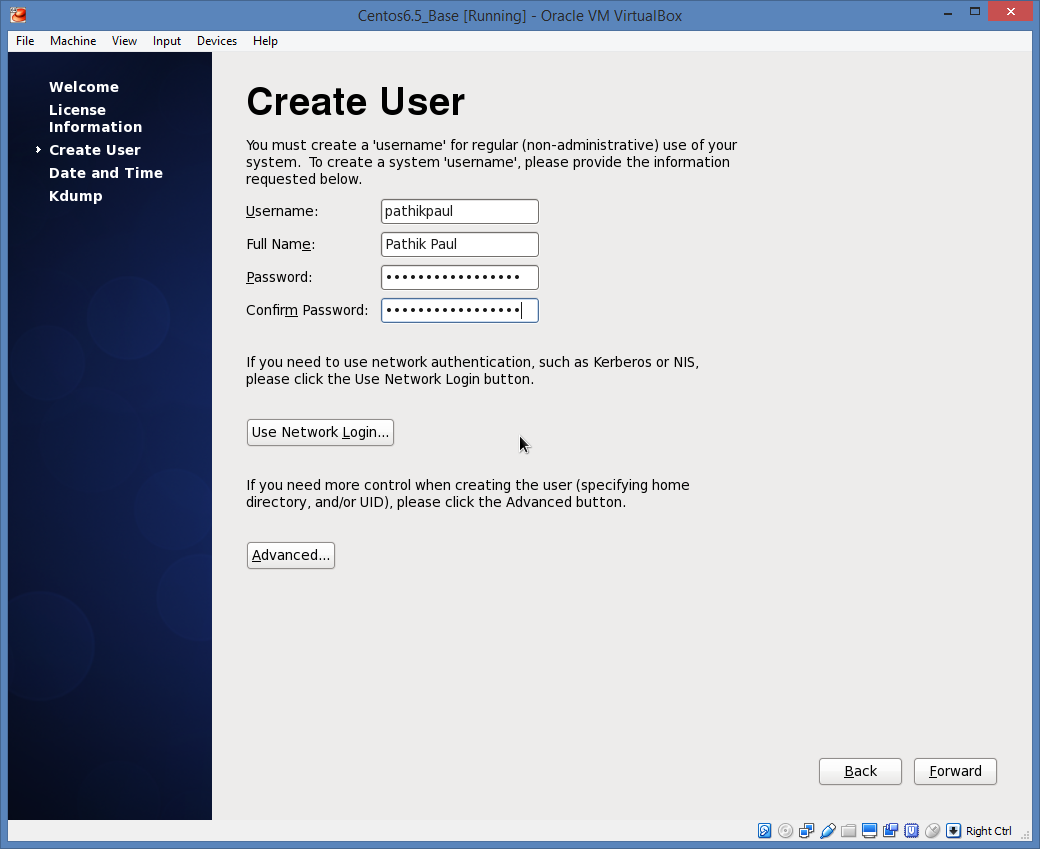Setup CentOS Virtual Machine
This page will provide the step by step instructions on how to create a Linux CentOS virtual machine on your windows desktop or laptop. You can use similar instructions for your Mac.
Some of the Assumptions we have made are:
- You know basic Linux/Unix
- You know how to use PUTTY
- You know how to use WINSCP
Down Load Oracle VirtualBox
https://www.virtualbox.org/wiki/Downloads
Step:1
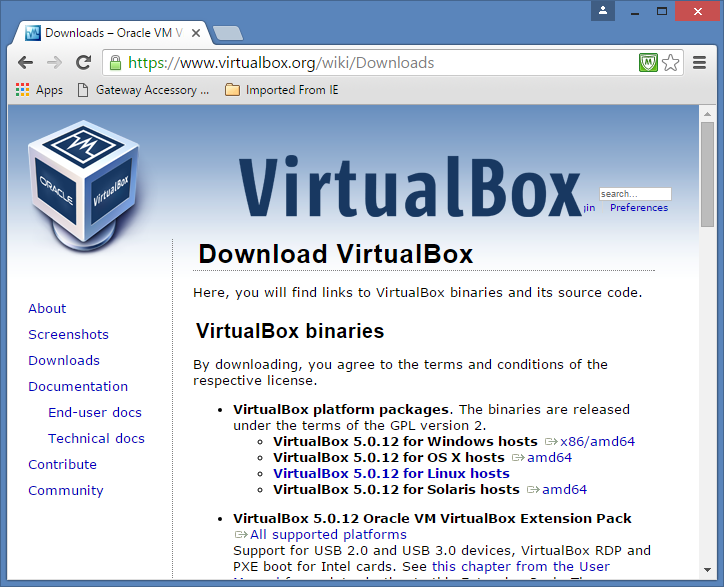
Download the Centos 6.5 DVD Binaries
http://www.tecmint.com/centos-6-5-installation-guide-with-screenshots/
http://vault.centos.org/notonvault.html
http://archive.kernel.org/centos-vault/
http://archive.kernel.org/centos-vault/6.5/
http://archive.kernel.org/centos-vault/6.5/isos/
http://archive.kernel.org/centos-vault/6.5/isos/x86_64/
CentOS-6.5-x86_64-bin-DVD1.iso
CentOS-6.5-x86_64-bin-DVD2.iso
CentOS-6.5-x86_64-bin-DVD1.iso
CentOS-6.5-x86_64-bin-DVD2.iso
Step:2
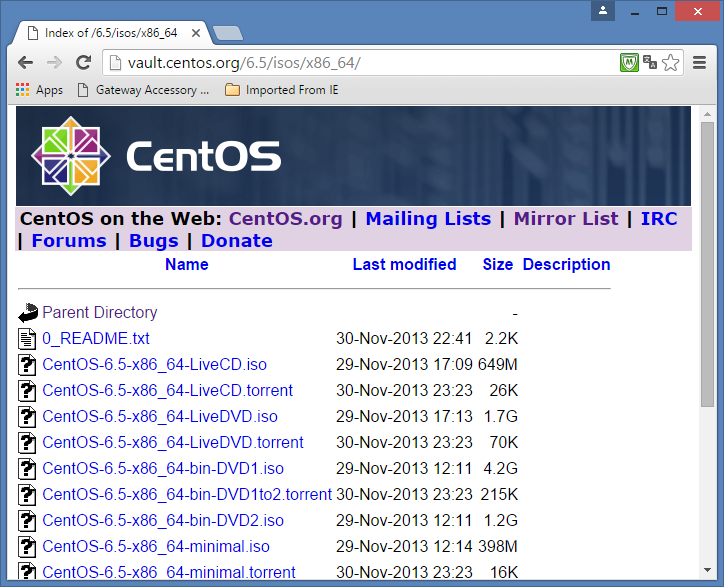
New Machine Setup on virtualbox
http://teaching.idallen.com/cst8207/14f/notes/000_centos_virtualbox_install.html
https://blogs.oracle.com/fatbloke/entry/networking_in_virtualbox1
Follow the prompts as detailed below in the images. Most selections should be intuitive.
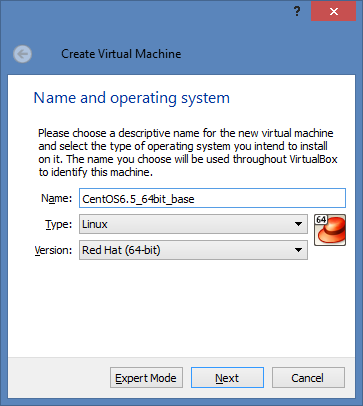
Use 1Gb or more Memory
If you have a machine with very low physical memory you can go with 514MB.
Some Cloudera installations run a lot of processes and hence you will need 4GB or more.
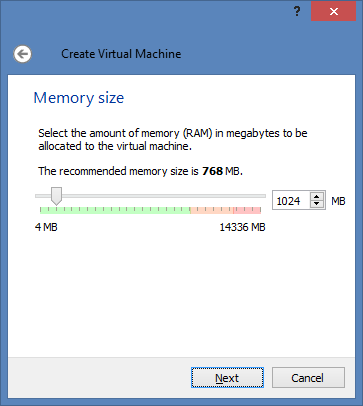
Yes your machine will need a Disk
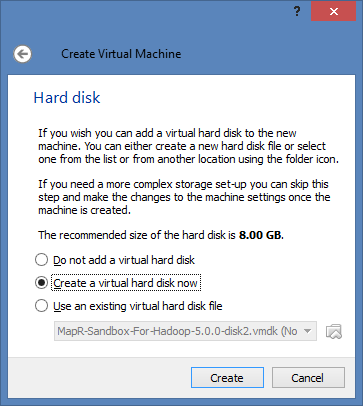
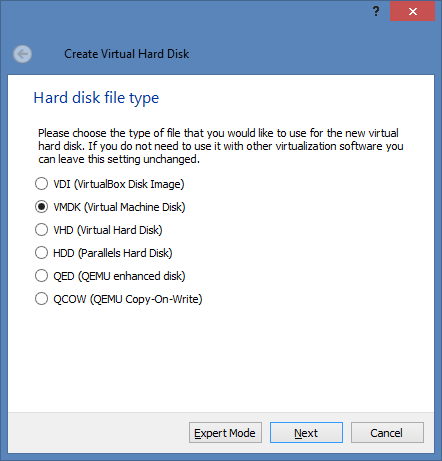
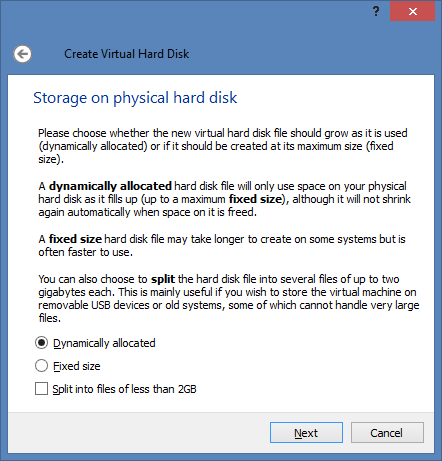
Use 40 Gb Hard Disk
It is dynamic so we have some room to grow.
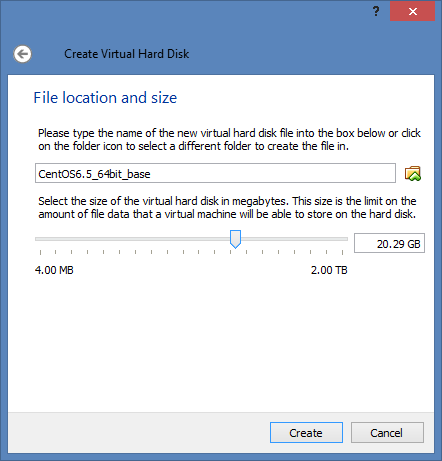
Let us review the settings ( we will change the network adapter in the next step)

This will need some research on your part.
– Bridged Adapter will allow your CentOs Machines to connect to the internet easily
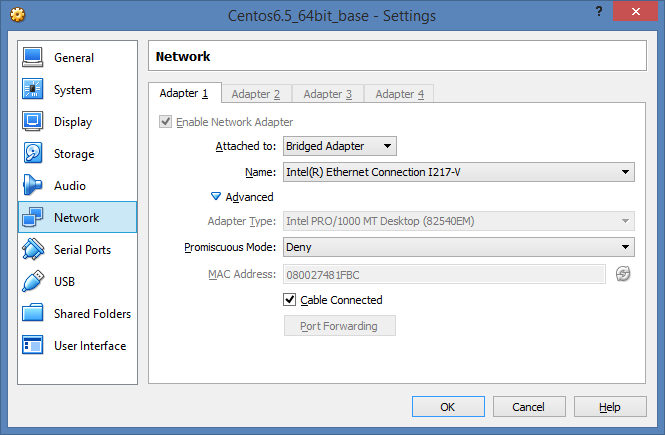
This step is the equivalent of inserting a bootable DVD disk into the machine (in Step 2 above)
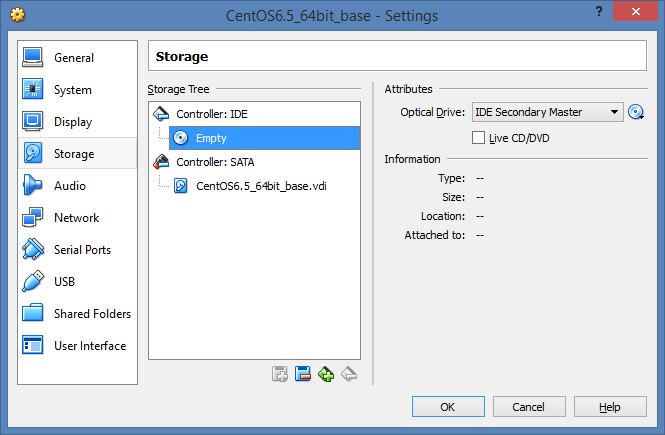
Select the ISO Image file from Disk
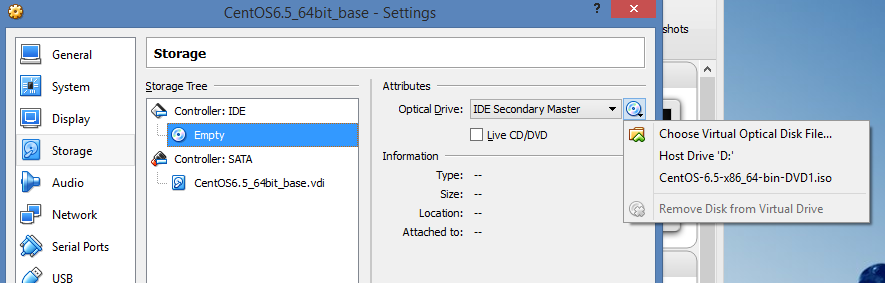
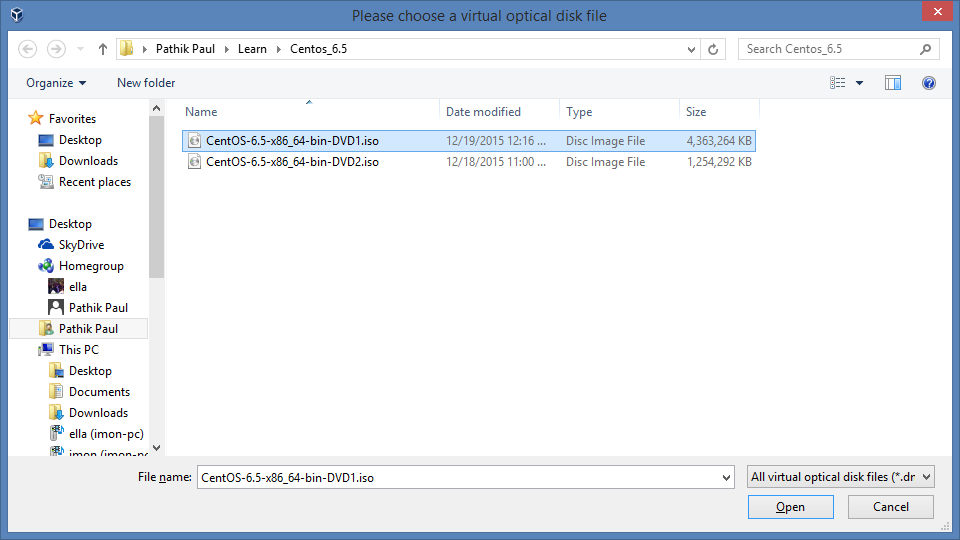
Double check below. You should be able to see that the DVD image is mounted on the Optical Drive
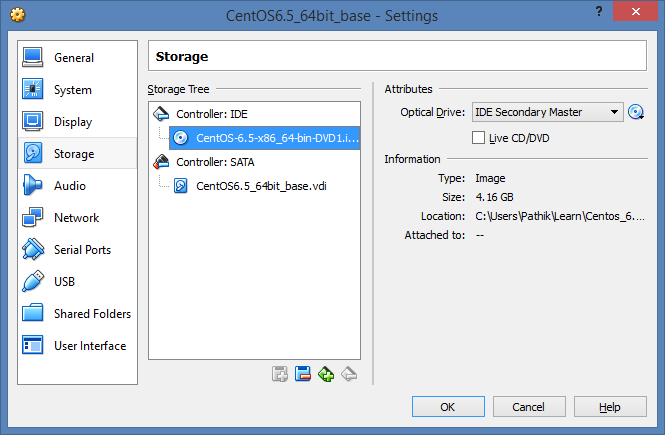
Before we start the Machine let us review the settings.
- Double check System Base Memory
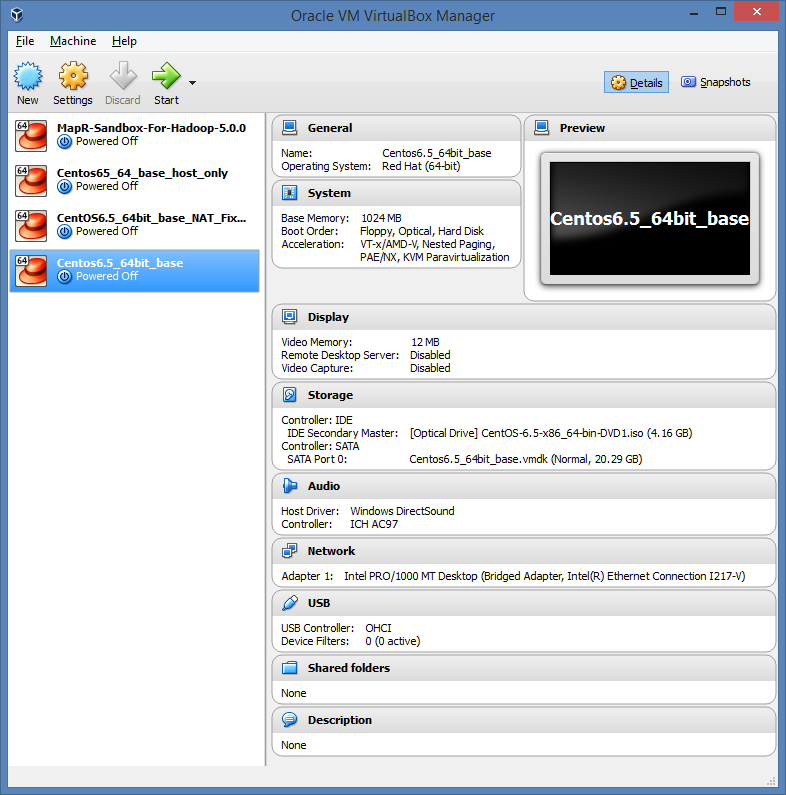
Install Operating System
PreRequisites:
- 1 Gb Ram
- Bridged Network Adapter
- ISO Mounted on Optical Drive
Below Website has good instructions for installing Operating System
http://teaching.idallen.com/cst8207/14f/notes/000_centos_virtualbox_install.html
If you followed all the steps you should see the Install Window below
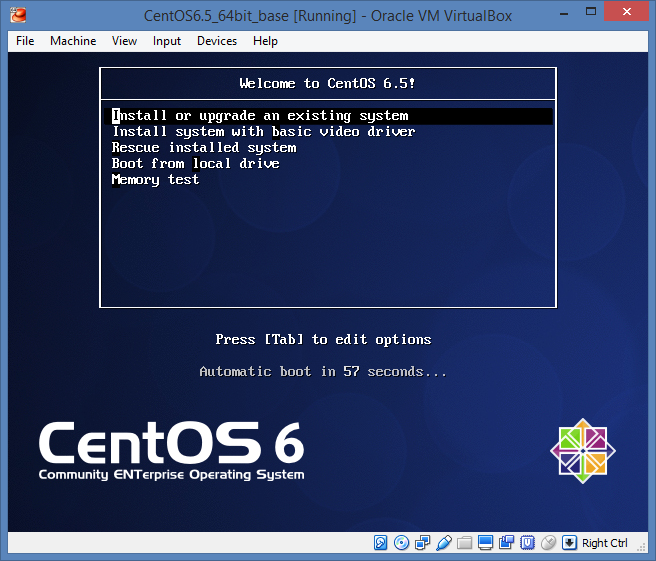
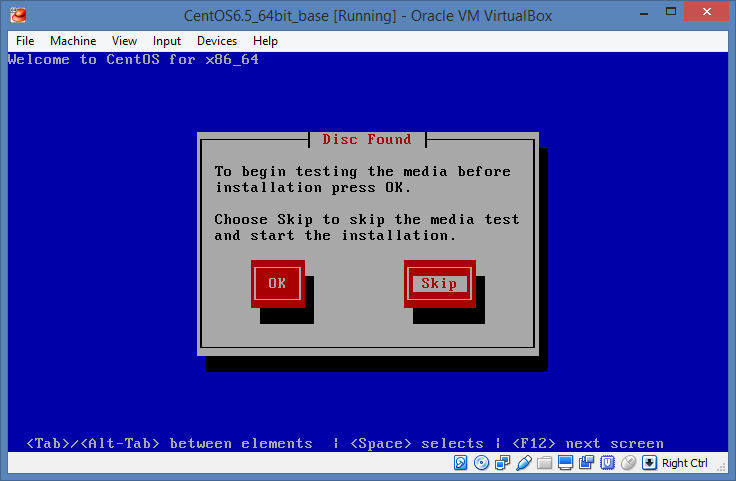
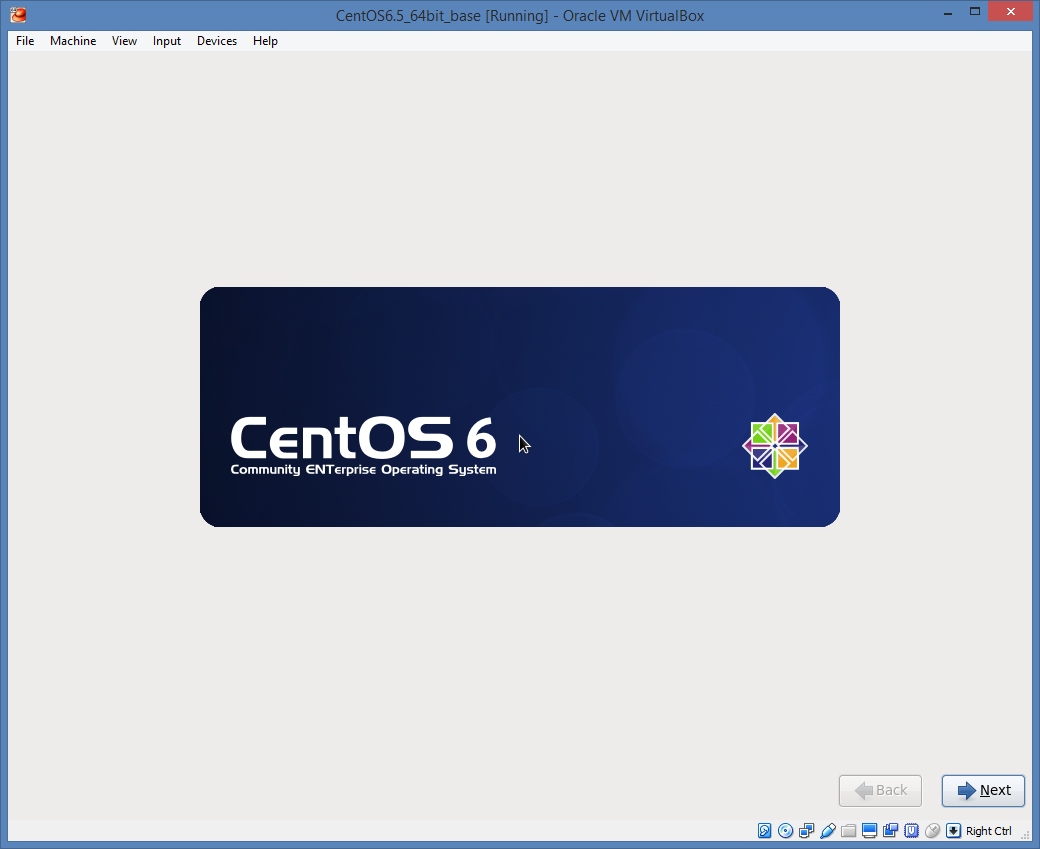
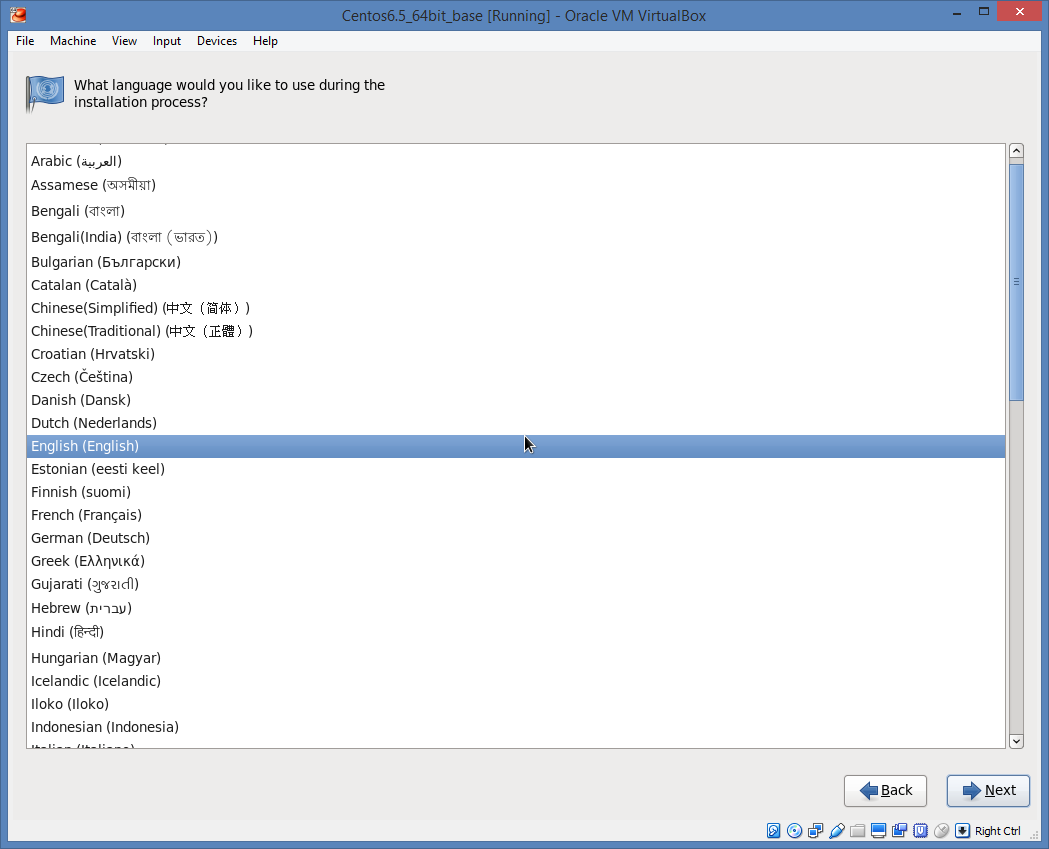
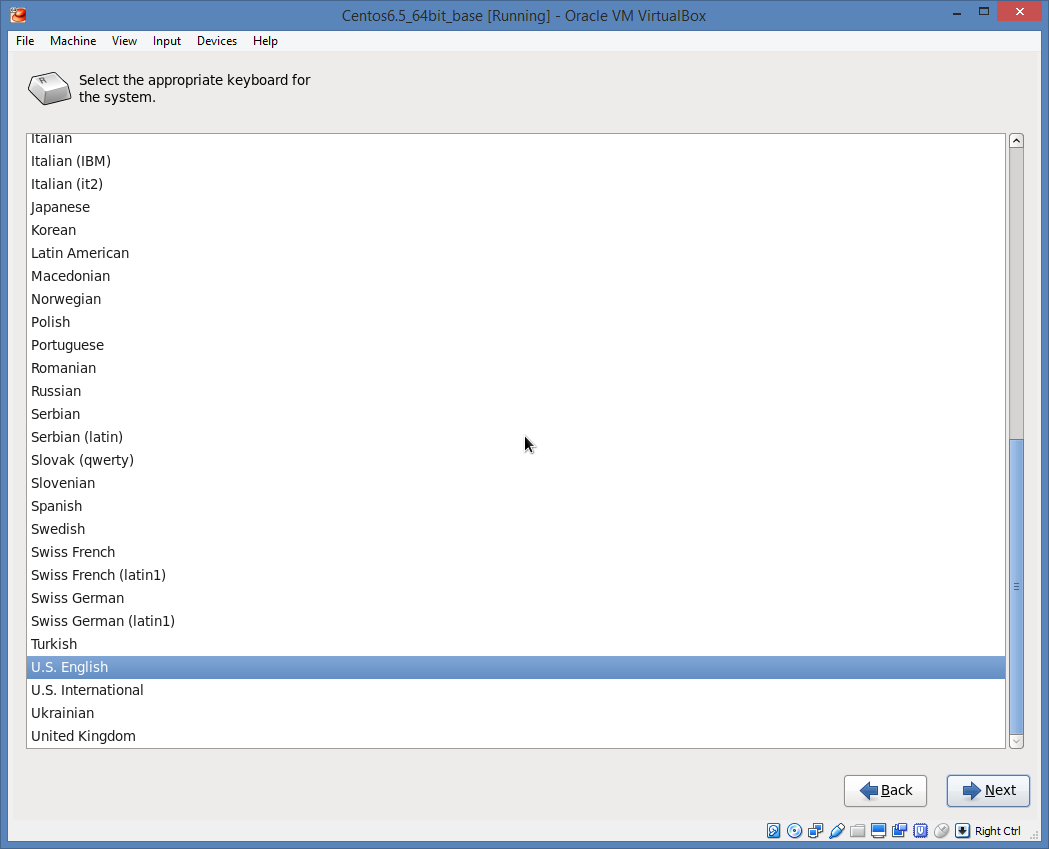
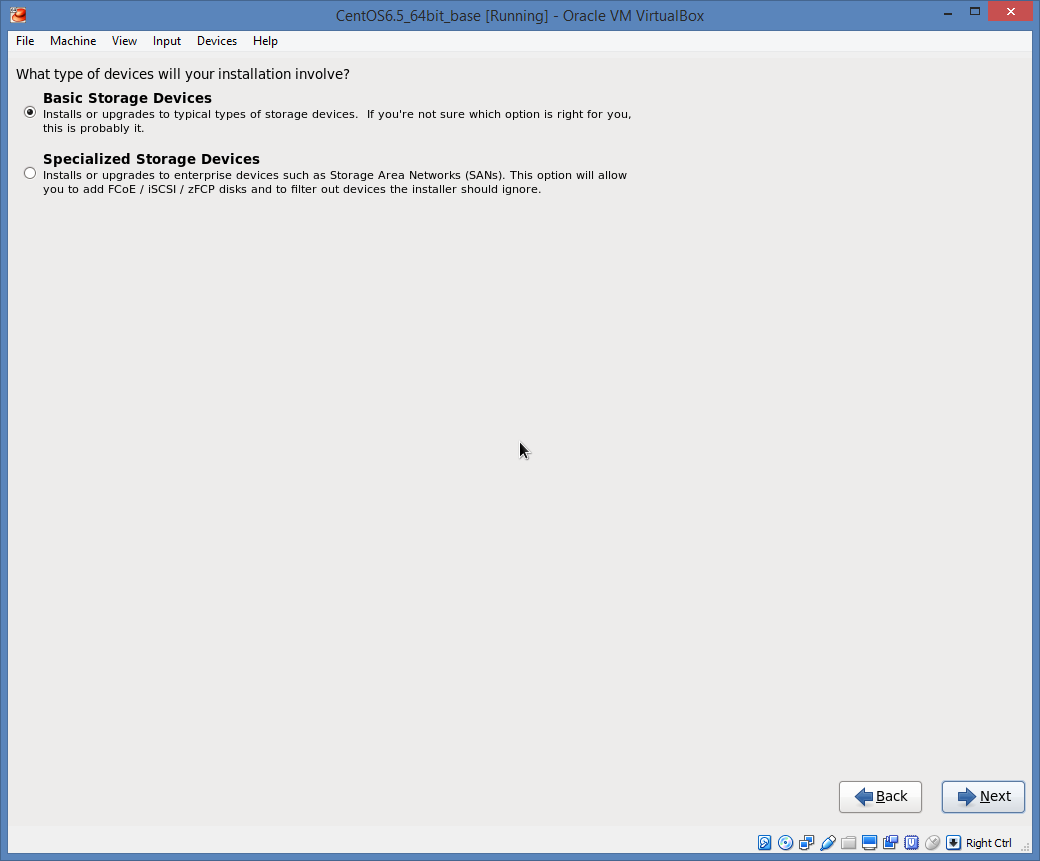
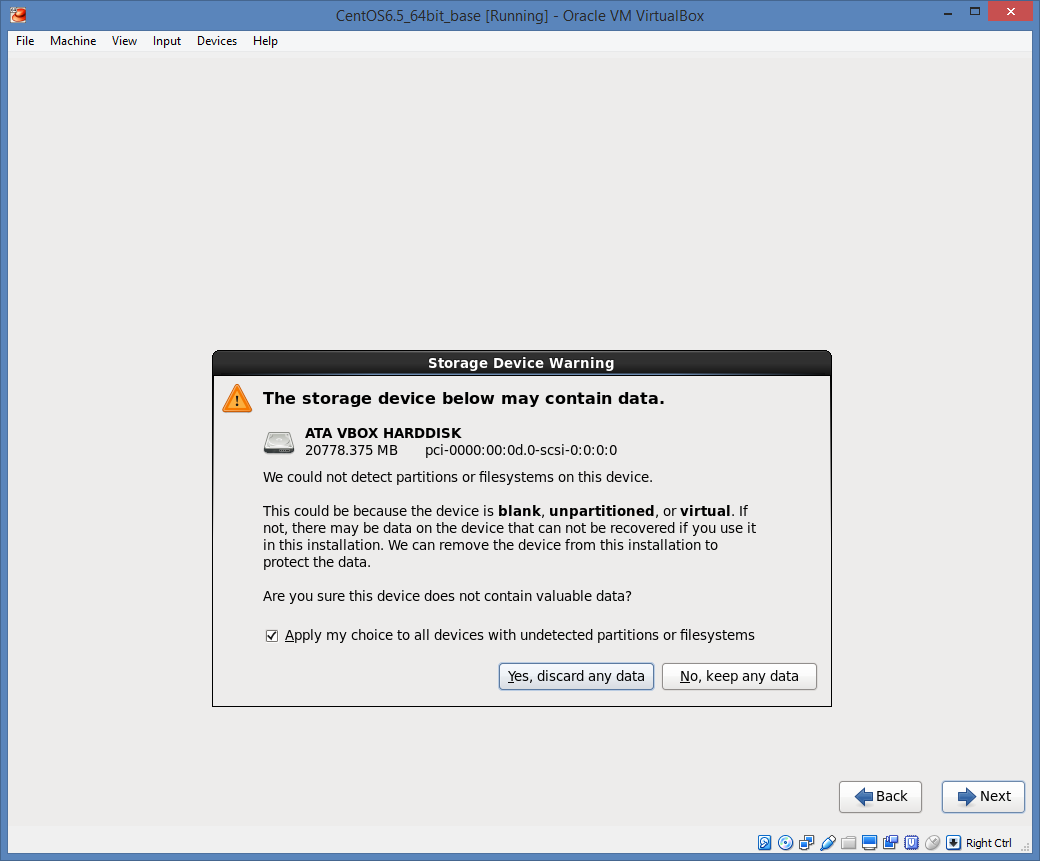
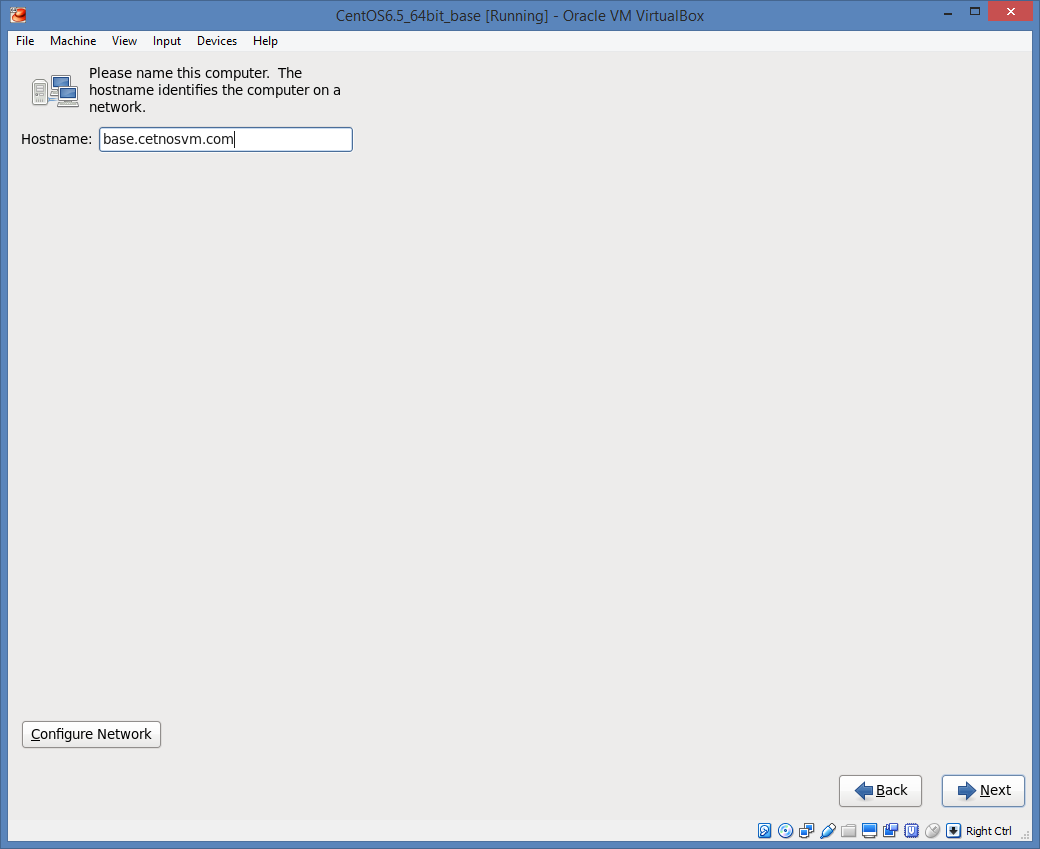
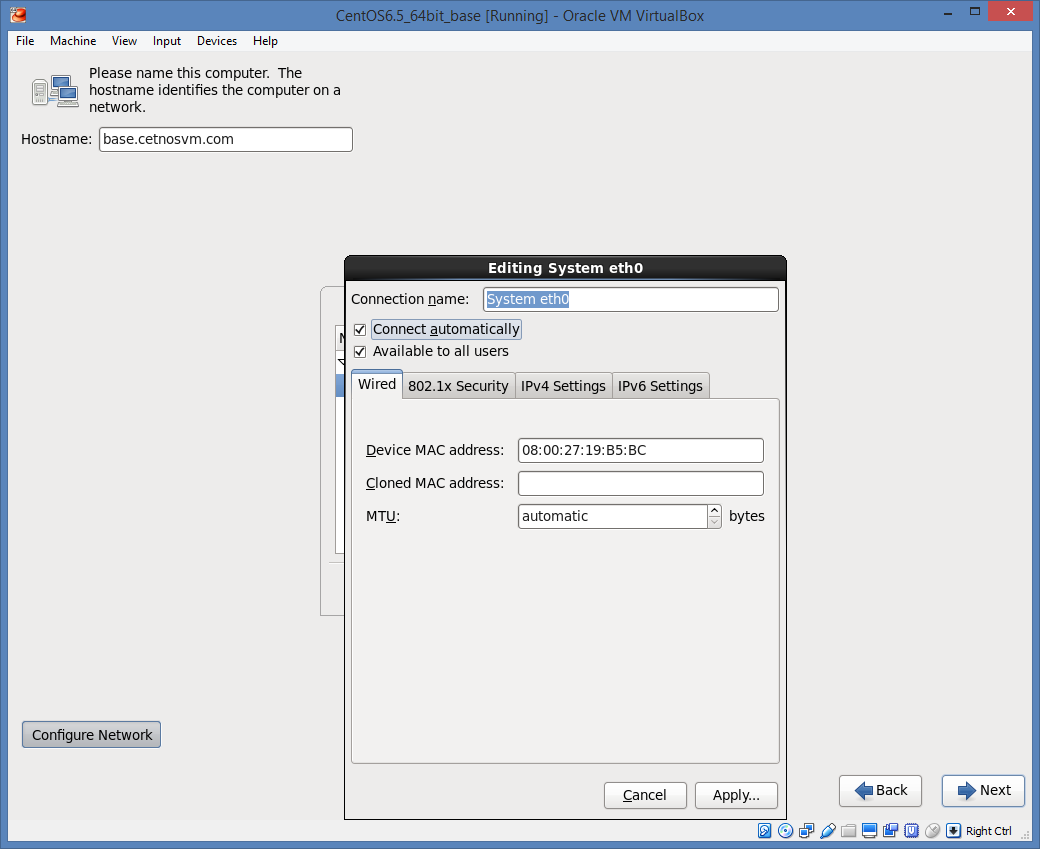
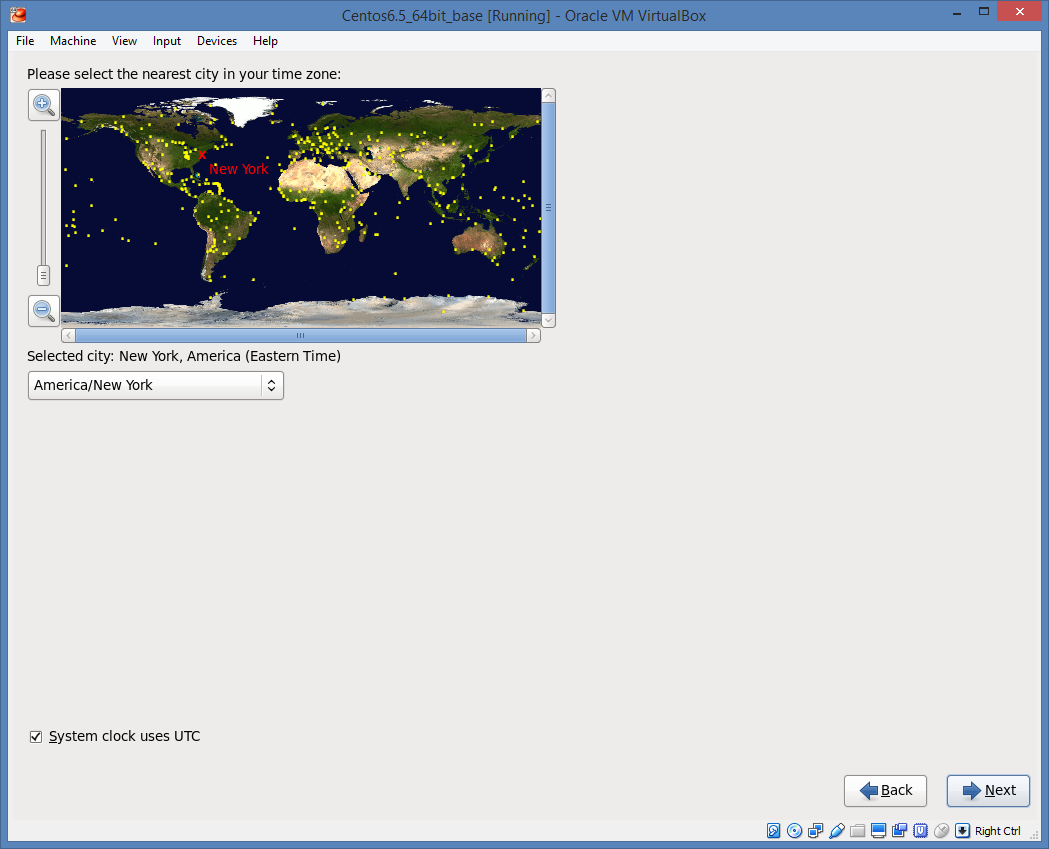
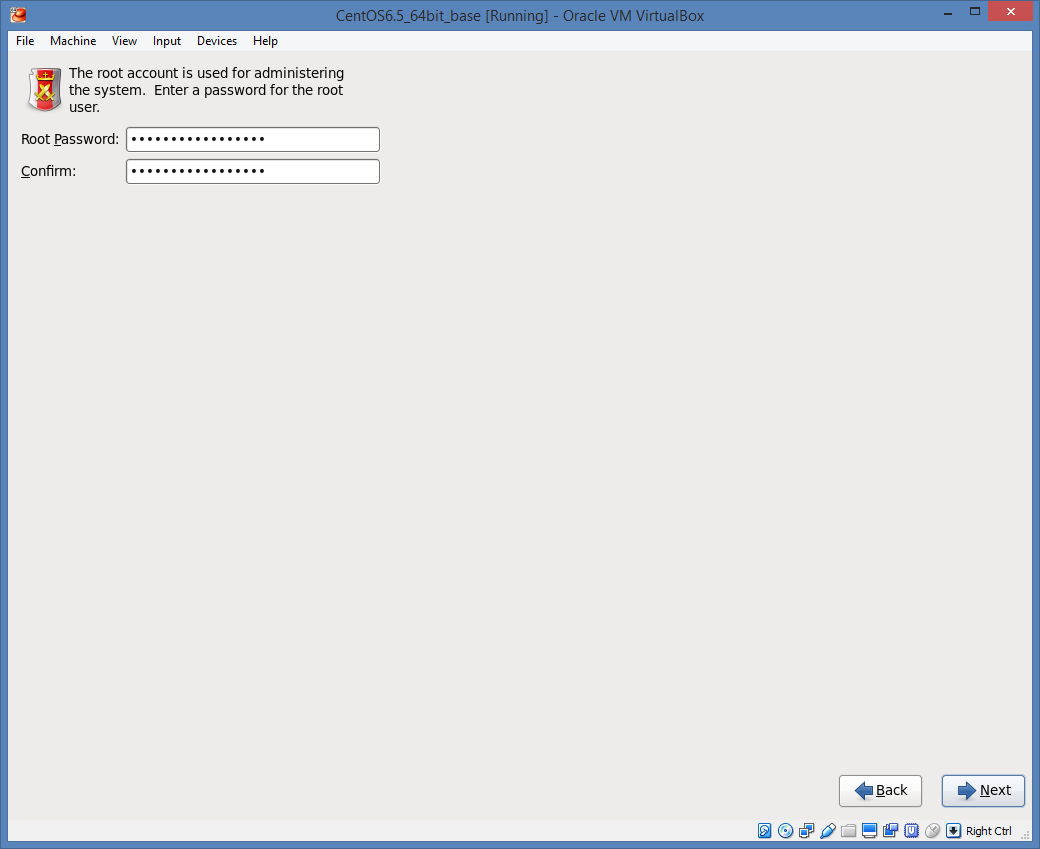
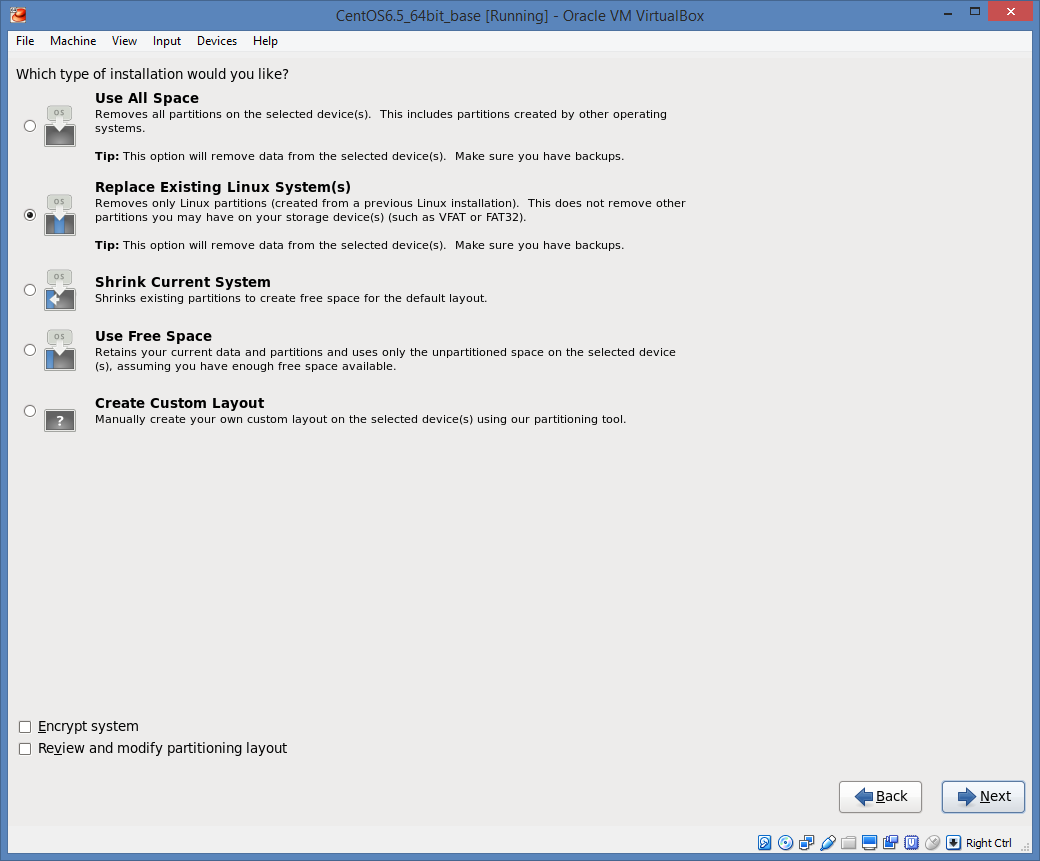
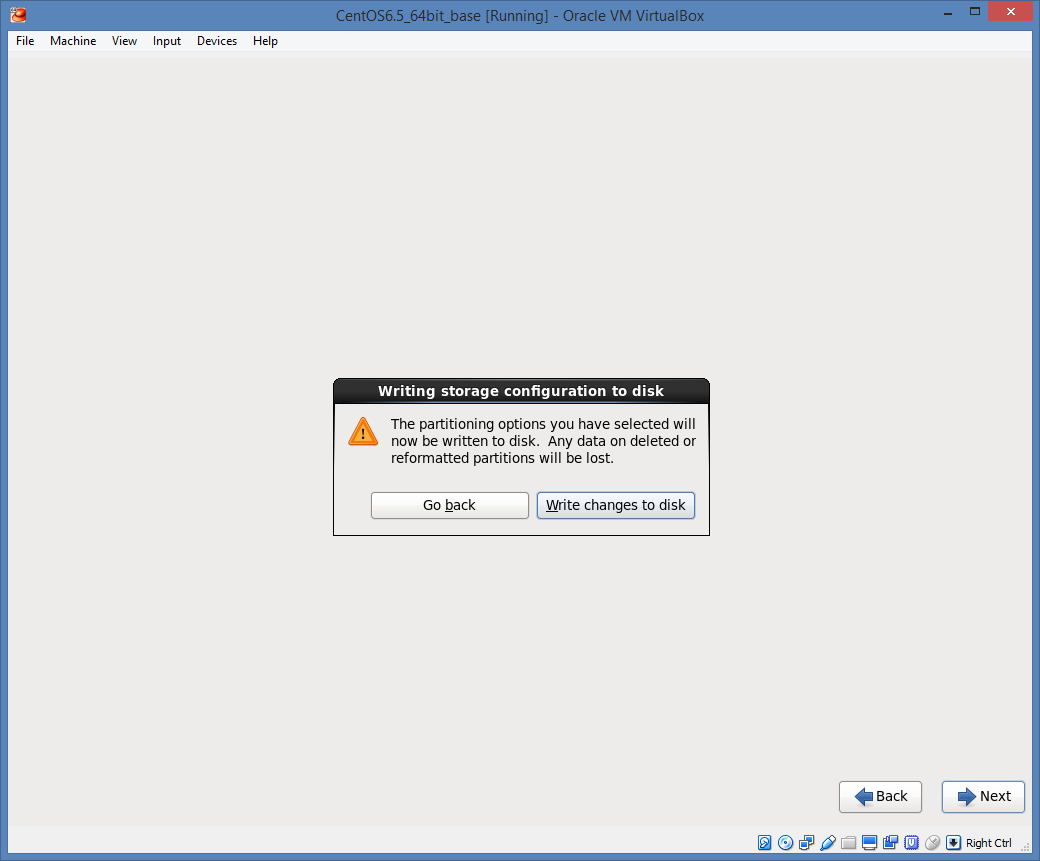
Using a Minimal Desktop will help.
There are some setting in this build which help to connect easily to the internet.
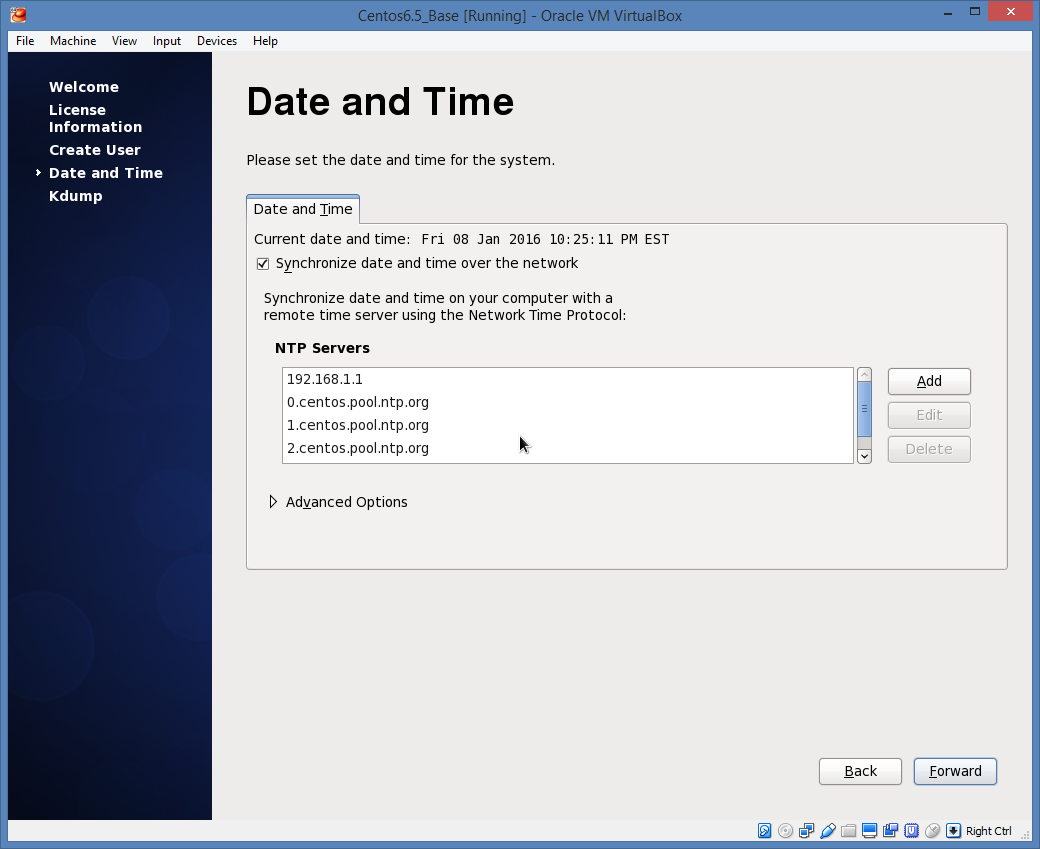
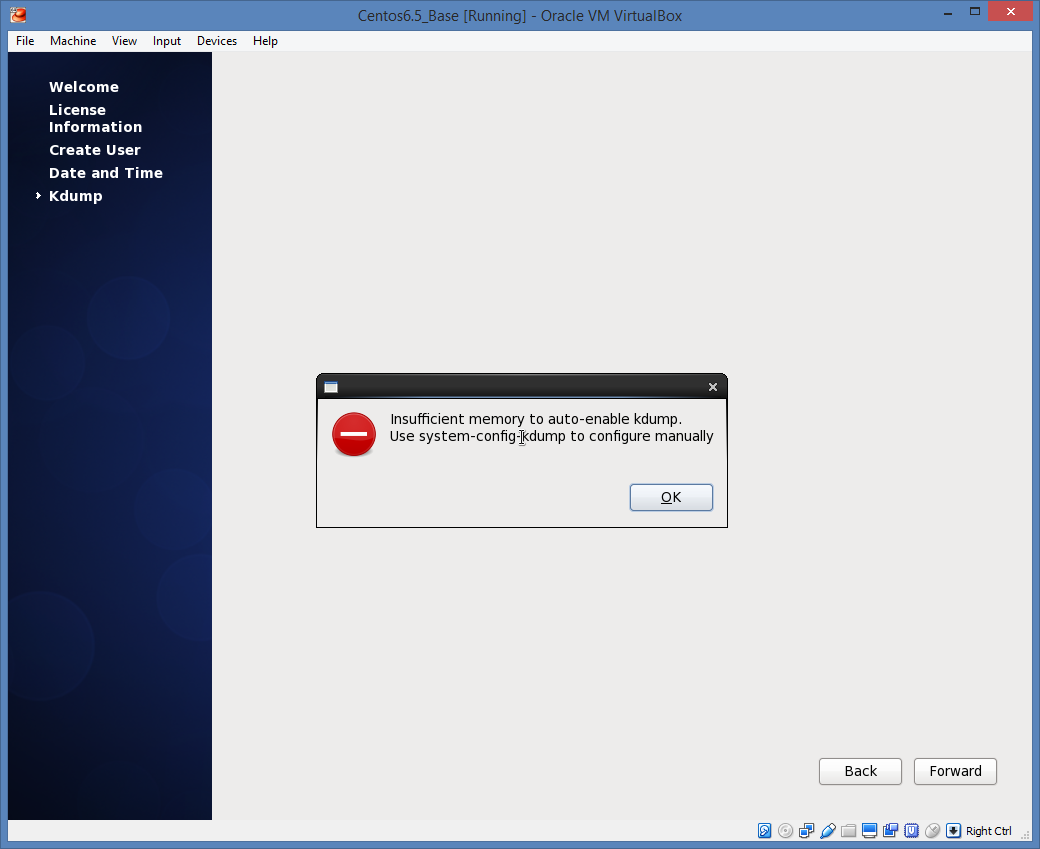
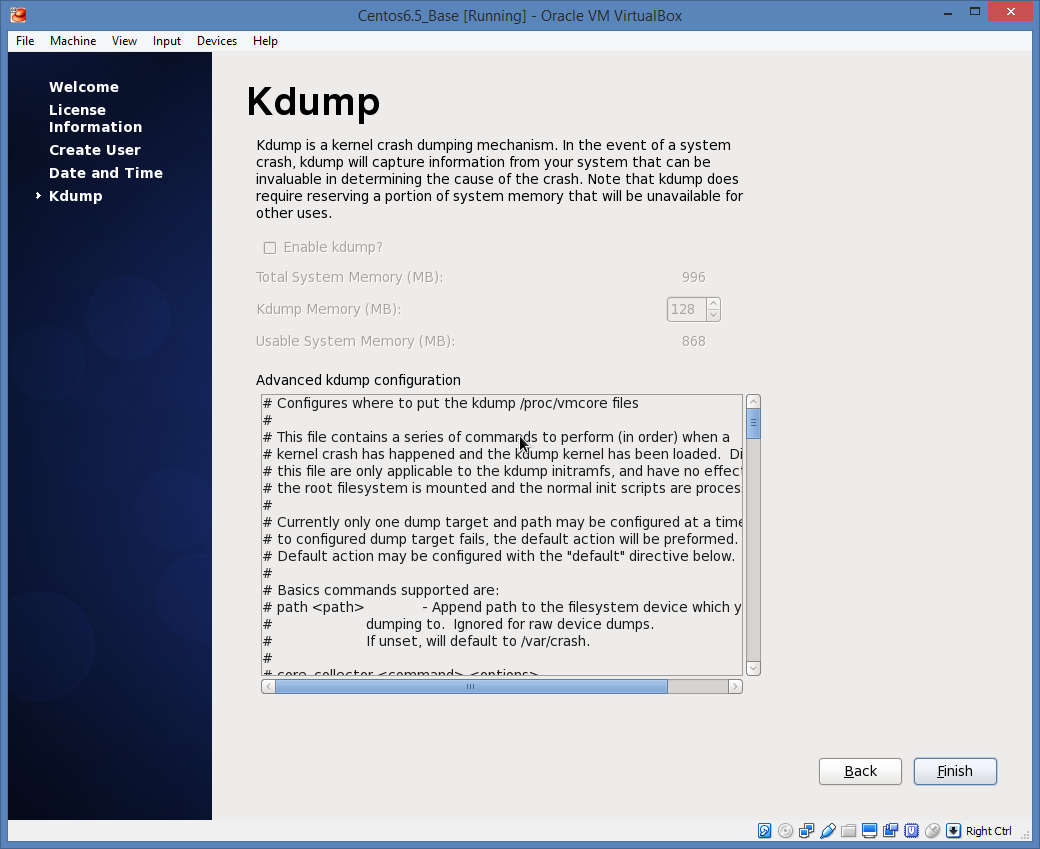
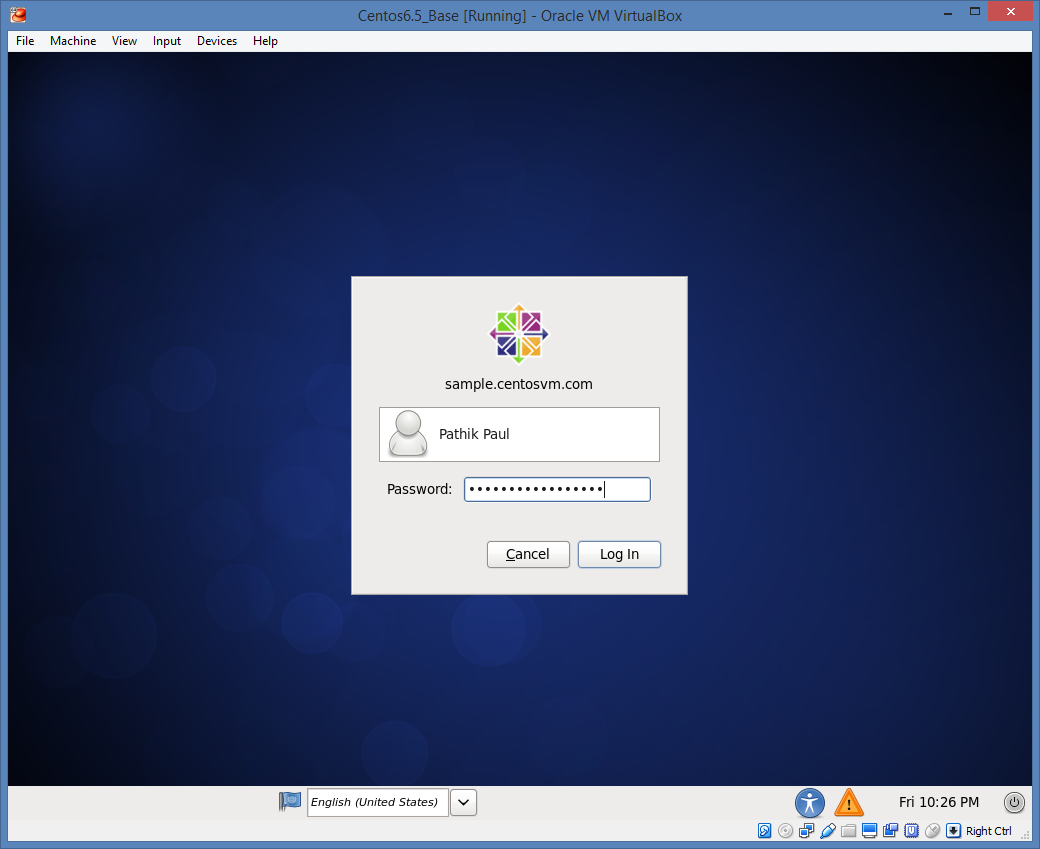
You should be able to reach google on the local browser (in CentOs)
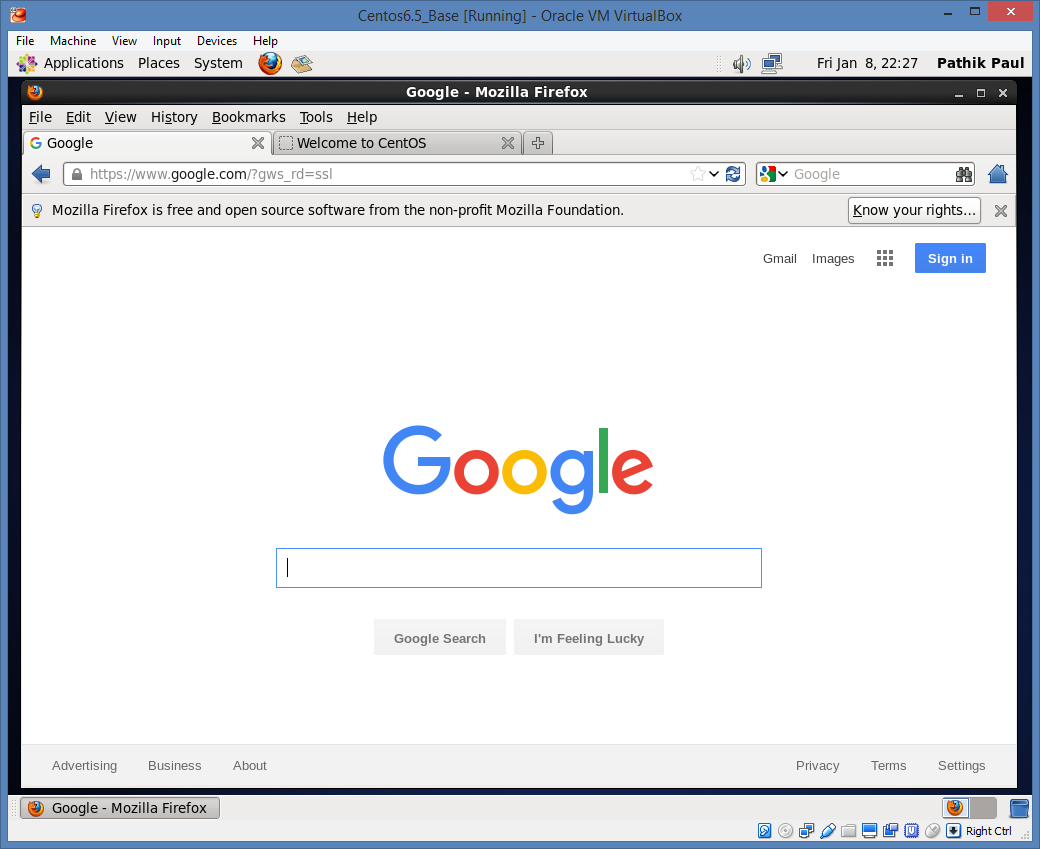
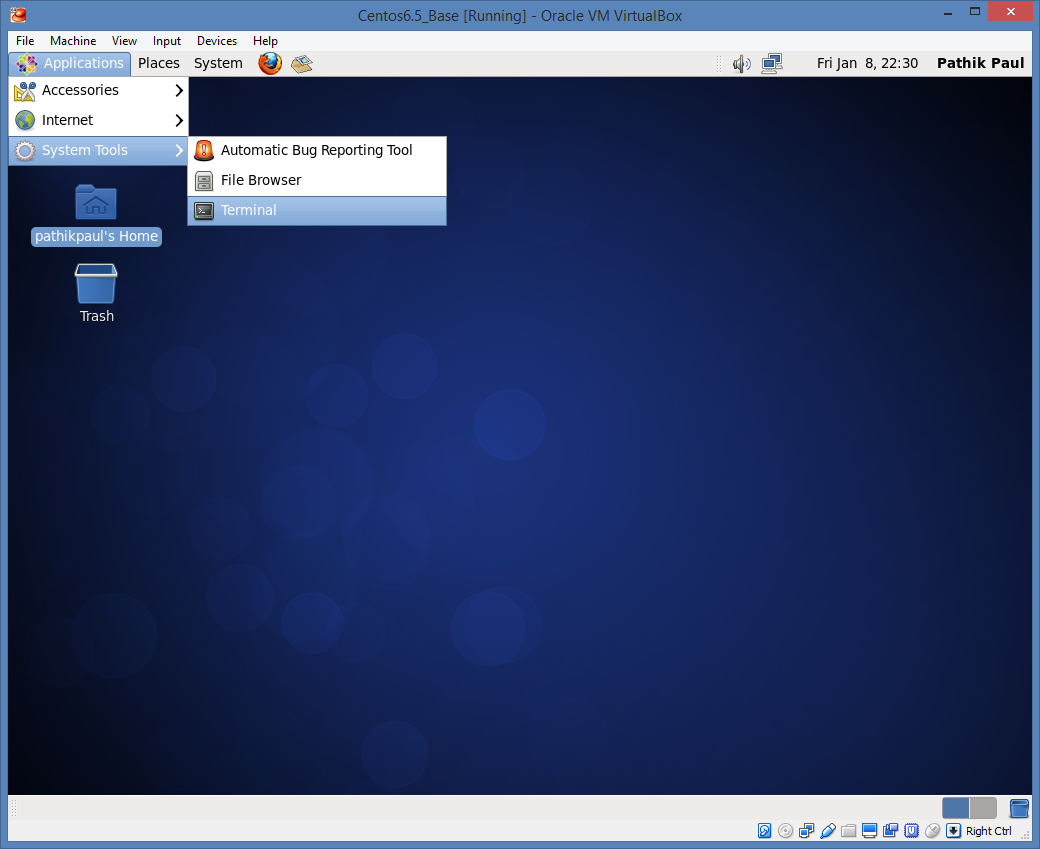
Below command will give you the IP of the machine
You will use this IP to connect to this machine from Putty.
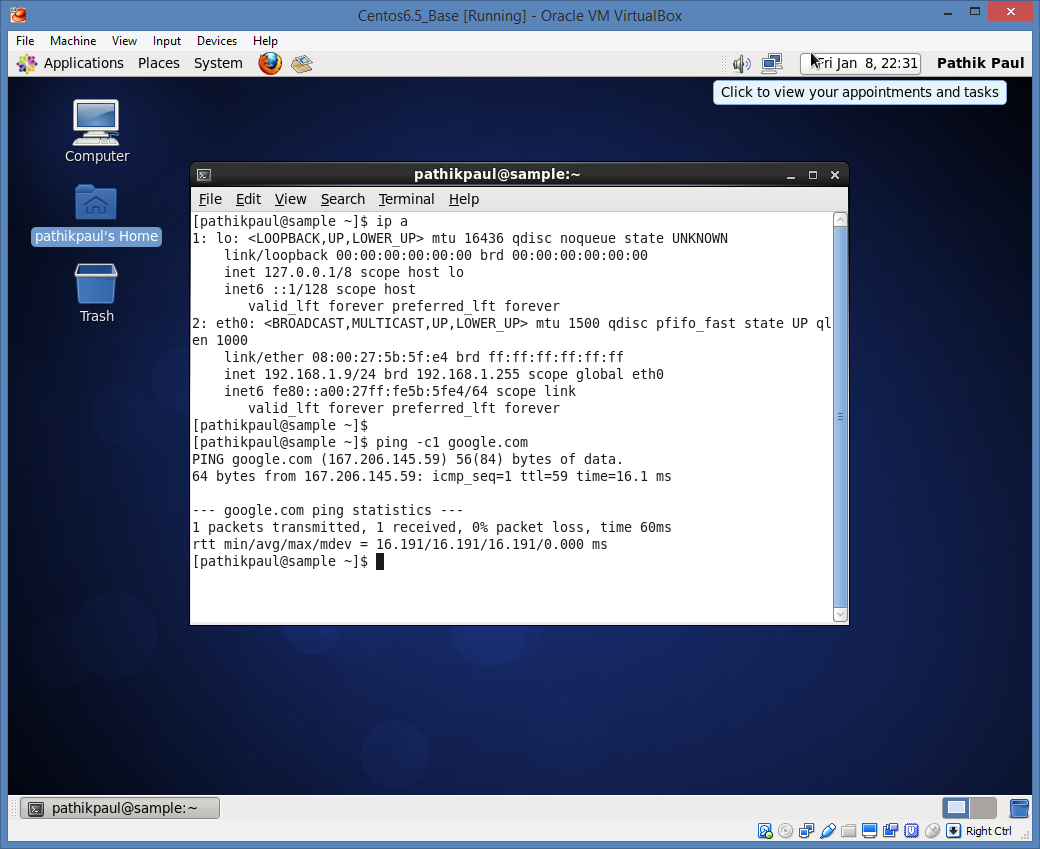
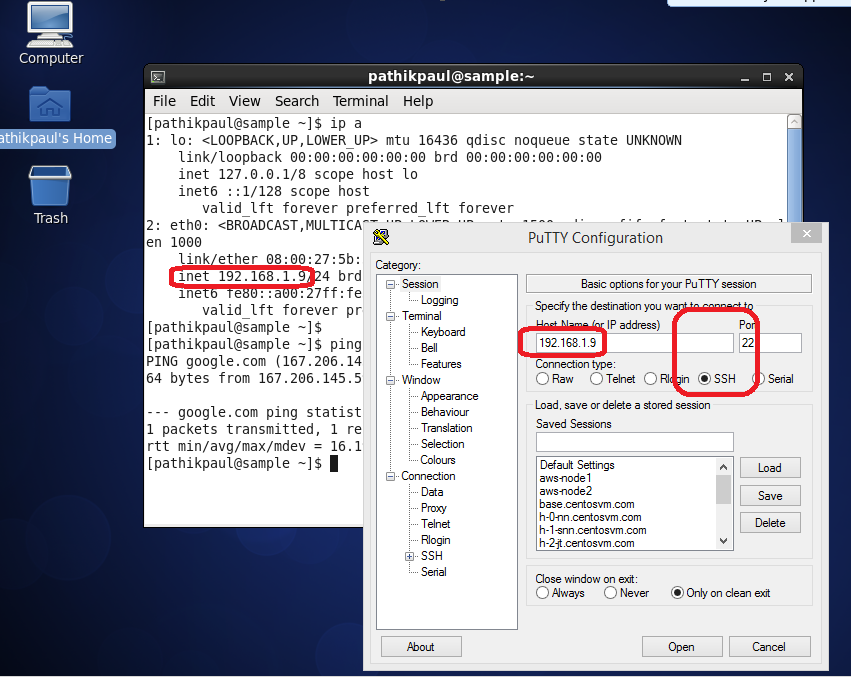
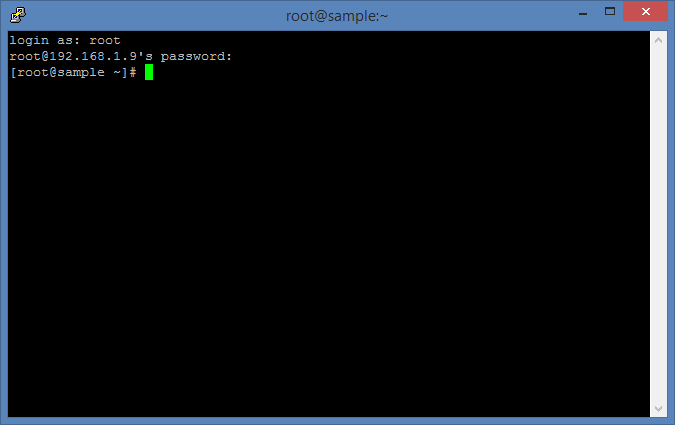
Summary:
You Setup a CentOS Machine
You should be able to reach Google (internet connection is OK)
You should be able to reach the machine using putty
That is it. You are done.